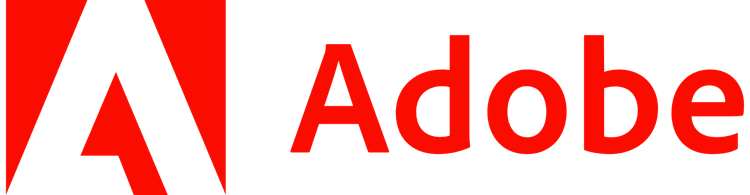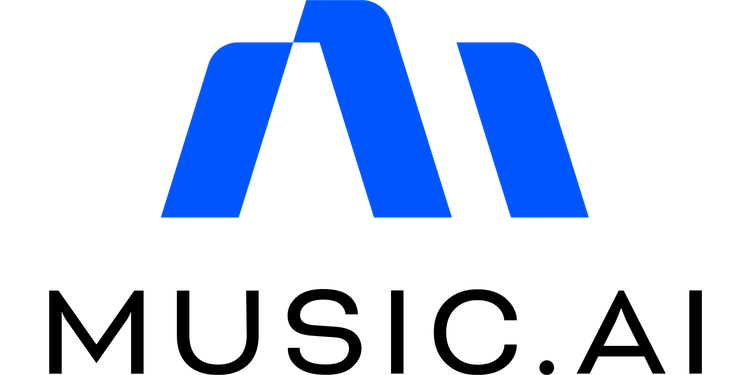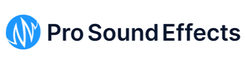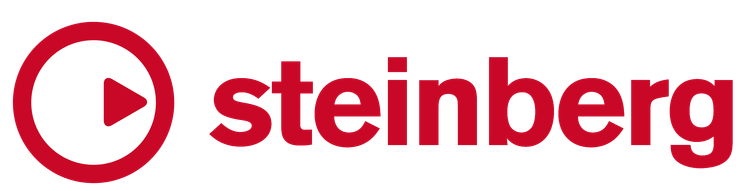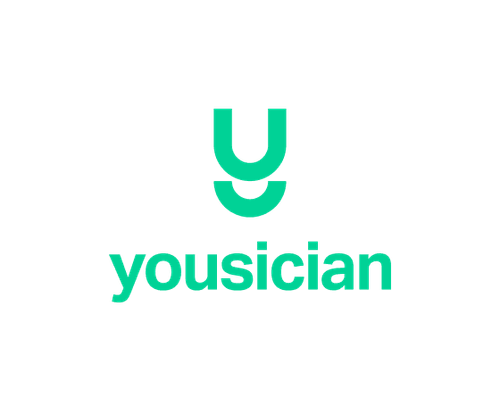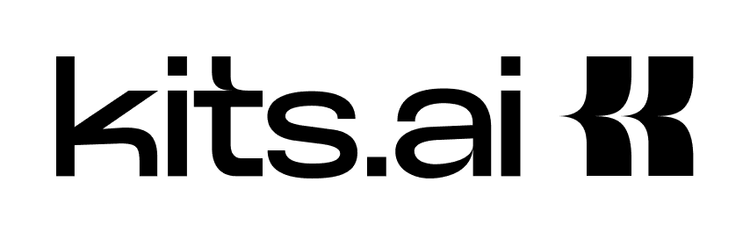Camera-ready paper submission
We encourage authors to follow Accessibility best practices so that the research is easier to read and access by lowering barriers.
Alt text
One way to enhance accessibility is to describe the figures that are not fully captured in the captions via alt text (or alternative text), which are additional written descriptions to help describe the image. Here are some general guidelines to writing alt text; learn more here.
- Describe succinctly with a focus on the essential new information in the figure — do not repeat what is in the main text or the caption
- Start general and get increasingly more specific
- Use the same writing style and terminology as the main text
- Write out abbreviations and symbols in full
There are a few ways to add alt text to your final manuscript:
- LaTeX (TeXLive 2024)
- Ensure you are up to date with the latest version of latex (2024). You can check your current version via the command line: latex --version .
- For help on updating to Tex Live on Linux click here.
- For help on getting MacTex-2024 on MacOS click here.
- Install the tagpdf package: sudo tlmgr install tagpdf
- Add \DocumentMetadata{testphase={phase-III,math}} as the first (non-comment) line in your tex file, e.g., above \documentclass{article} in the ISMIR2024_template.tex file.
- Ensure that the graphicx package is included via \usepackage{graphicx} (this is already included in the ISMIR template)
- Add alt-text to any images as an optional alt={...} argument to any \includegraphics commands. For example, the figure in the ISMIR2024_template.tex file would become:
- \centerline{\framebox{\includegraphics[alt={ISMIR 2024 template test image},width=0.9\columnwidth]{figure.png}}}
- ^ Note: Do not include spaces between optional arguments
- You may also update the creative commons license image by updating line 204 in ismir.sty to:
- {\includegraphics[alt={Creative Commons B Y License},height=0.45cm]{figs/cc_by.pdf}}
- When you next compile your paper, you can test the pdf using VoiceOver on MacOS.
- First open the pdf file then press CMD+fn+F5 to enter VoiceOver and select "Use VoiceOver"
- Press Control+Option and left / right arrow keys to navigate the focus of what is being read
- Press Control+Option+Shift and up / down to enter or exit levels of focus ("down" enters a region on screen, "up" exits to the containing region)
- Use the above controls to navigate to the images for which you have added alt text. If the alt text has been embedded, you should hear "<alt text> Image".
- Ensure you are up to date with the latest version of latex (2024). You can check your current version via the command line: latex --version .
- Adobe Acrobat
- Follow instructions detailed here
- Microsoft Word
- Follow instructions detailed here
Color choices
Thoughtful color choices can also help increase accessibility. As a start, if you can choose the colors used in your images, avoid difficult color combinations: Green and red or Blue and yellow. There are various color blind safe resources, here are some examples from Adobe and Microsoft. Consider using pattern fill for bar charts and shapes for means charts, if any. Web Content Accessibility Guidelines (WCAG) require a contrast ratio of at least 4.5:1 for normal text. You can use
To learn more about Accessibility best practices, please check out SIGCHI Guide to an Accessible Submission.
Video submission
Details coming soon!